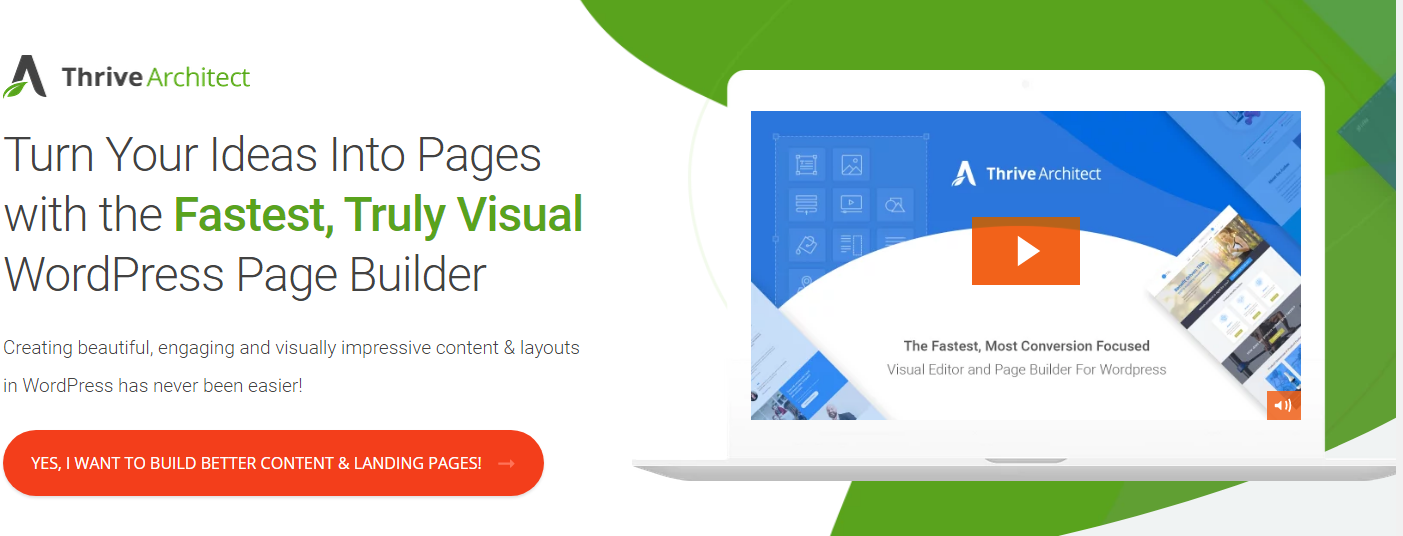There are over 55,000+ plugins in the WordPress directory and new ones are being added every day.
It can be overwhelming figuring out which plugins to install.
That’s why you need to know:
3 Plugin Types to Avoid Like the Plague

Keeping plugins to a MINIMUM is a HUGE deal.
When you first get into the WordPress store it’s like a free vending machine in Middle School!
However, just like too many candy bars and doritos, less is more.
You should keep the number of plugins on your site to a minimum.
Here’s why:
Having too many plugins on your website is a fast way to slow down your website and open security vulnerabilities.
Here are three things to avoid when choosing plugins.
1. Outdated Plugins
If a plugin hasn’t been updated in at least six months, it could pose a security threat to your website.
Here’s why:
Plugins are lines of codes written in the PHP programming language.
And not being updated means some part of the code may be vulnerable to new malware injections, hacking or bot attacks.
It is in your website’s best interest to make sure that all your plugins are up to date to avoid dealing with security issues and hack threats.
Here’s how to find out if your website is updated:
On your WordPress Dashboard, go to Plugins > Installed Plugins.
Next, choose a plugin and click on view details.
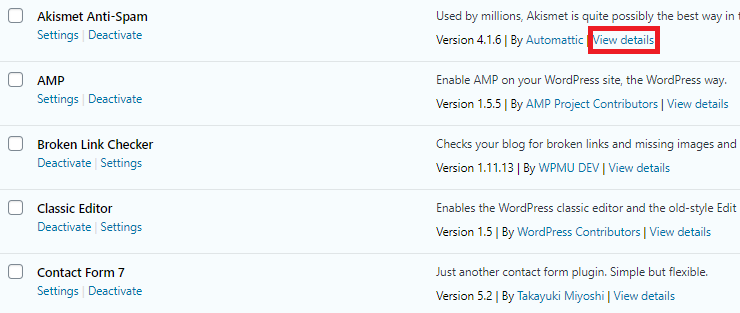
Check the date under last updated.
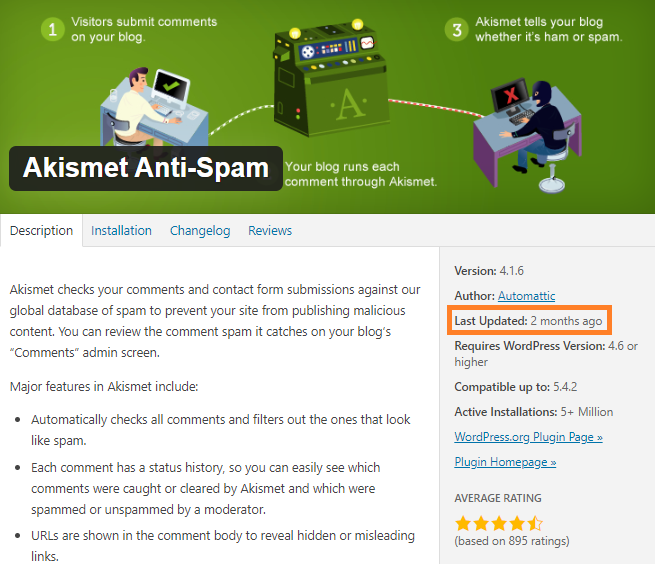
If the “last updated” is under six months, then you have absolutely nothing to worry about.
But if it’s more than six months, you may need to find and replace it with a similar plugin that is up to date.
2. Untested for WordPress Version
If you are about to install a plugin and you see it’s untested with the version of WordPress you are using, it’s a red flag.
Here’s how to find out if a plugin is untested for your WordPress version:
From your WordPress Dashboard, go to Plugins > Add New.
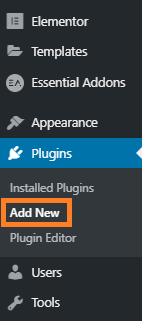
Next, search for the plugin you want to install.
Then you’d see whether or not it’s compatible with your WordPress version.

If it’s not, the best thing is to find a similar plugin that is compatible with your current version of WordPress.
3. Slows down Your Site
Another way to determine if a plugin is a right fit for your blog is to check your site speed before and after you install it.
You see, Google uses site speed as one of its signals in its search ranking algorithms.
Site speed is important to users as it helps improve their experience on your website.
Here are two interesting facts you should know:
47% of consumers expect a web page to load in two seconds or less.
40% of consumers will wait no more than three seconds for a web page to render before abandoning the site.
Contrary to popular belief, having multiple plugins on your website doesn’t make it slow.
However, there are certain plugins that are renowned for slowing down your site.
One such example is Jetpack, which comes with lots of features you probably won’t need.
Another one is Google Analytics, which pulls incomplete data to your website from Google.
It’s best to analyze your traffic from Google Analytics website to get a comprehensive report.
Bonus: How To Find Out If Your Current Plugins Are Slowing Down Your Website
Want to know if your current plugins are slowing down your site?
Here’s how to find out:
First, go to GTmetrix.
Next, enter your website.
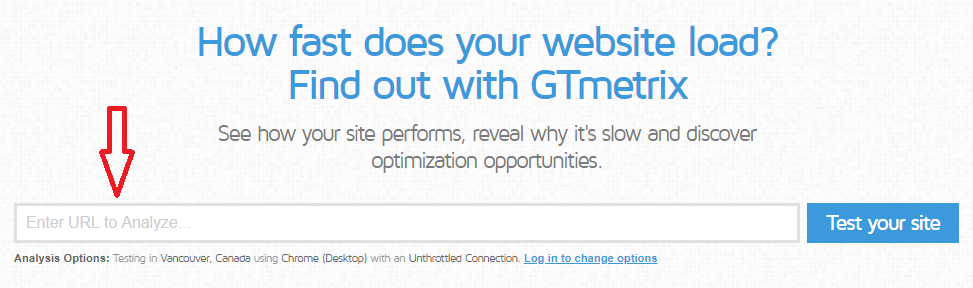
Take note of the load time.
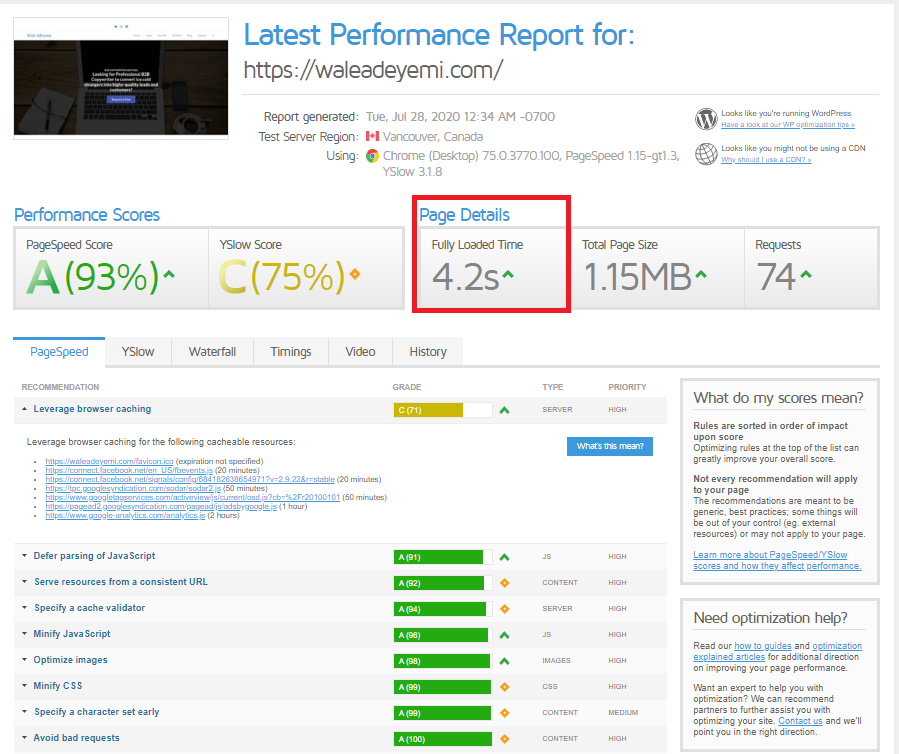
Now, install and activate a plugin.
Go back on GTMetrix and recheck the page load time.
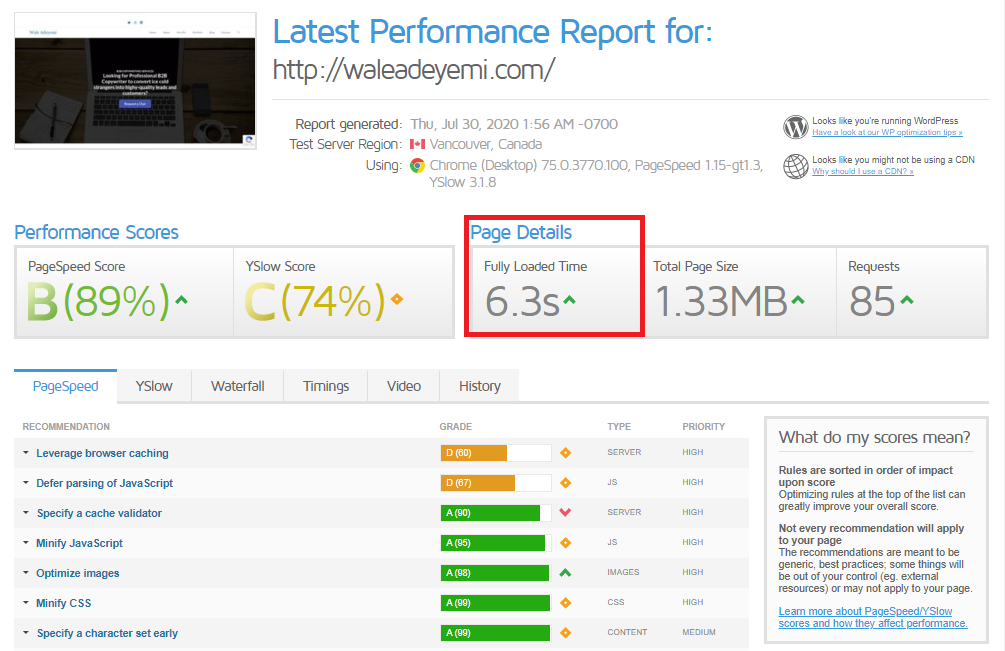
If you see a significant decrease in your site’s load time, it means the WordPress plugin has affected it.
You will need to look for a similar plugin that doesn’t affect the speed.
9 Best WordPress Plugins For Blogs
1. Yoast SEO for On-page Optimization
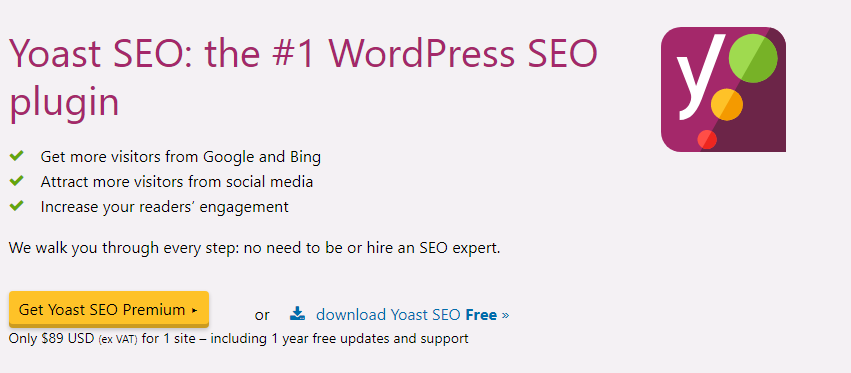
Branded as the #1 plugin for SEO, with over 5 million downloads,it is the best WordPress plugin for blogs.
It has lots of key features that can improve your blog’s ranking.
The most important is Yoast helps to generate XML sitemaps which connect your WordPress blog to Google Search Console.
It also uses Flesch reading scores to offer suggestions to improve the structure and style of your content.
So Useful!
One of the best things about Yoast plugin is the custom title and meta description box at the bottom of each blog post.
You need to use this every time!
Why is this important?
These titles and metas are what searchers on Google see which helps them to decide if they are going to click and read your post or a competitor!
Yoast helps you make sure the lengths of these descriptions are not too short or long.
It is so easy to make sure you are staying within the length that Google will show in their SERPs.
Whether you are a newbie or a seasoned professional, Yoast is the best plugin to take your blog’s SEO to the next level.
Key Features
- Optimise your on-page SEO by adding Meta tags, Meta Title, Meta description, etc.
- Optimise for keywords, keyphrases and synonyms
- Generate XML sitemaps and link Google Search Console
- Use snippet editor to preview your page will look like on Google
- Use canonical URLs to avoid duplicate content on your blog
- Improve content readability using Flesch Reading Ease score
Price:
- Yoast SEO is totally free
- Premium version is $89.
2. Akismet for Blocking Spam Comments
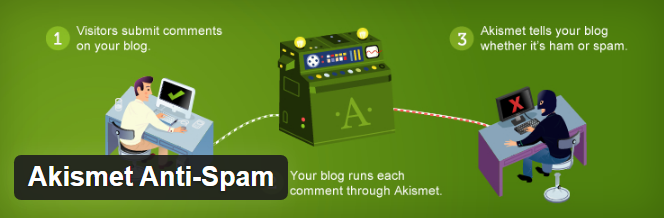
One annoying thing you need to deal with when you use WordPress for your blog is spam comments.
But with Akismet plugin, you never have to worry about spam again.
With over 5 million users, Akismet is the best plugin for WordPress to filter spam on your site.
It works by checking all incoming comments against a global database of spam.
Once a comment is flagged for spam, it prevents it from being published on your blog’s comment or contact form.
As at the time of writing this post, it has kept out a whopping 500,900,438,122 pieces of spam off the web.
Key features:
- Analyse and flag spam comments
- Put Spam in a spam folder to review comment (to automatically deleted after 15 days)
- Works with Jetpack and contact form 7
Price:
- Free for personal and non-profit sites
- 5$/month for professional or commercial websites and blogs.
- 50$/month for large networks or multi-site installations.
3. Thrive Architect for Building Pages
This is a WordPress page builder that makes it easy to build stunning landing pages without design or coding skills.
With Thrive Architect, you can quickly build landing pages, sales pages, webinar pages, blog pages and more.
It uses an intuitive drag and drop editor, something their team dubbed “click-to-edit.”
And with over 267 beautifully designed templates to choose from, it makes designing websites look like child’s play.
It ‘s not free, but it’s affordable.
Key Features:
- Simple, user-friendly drag and drop builder with pre-designed templates
- Comes with loads of elements like testimonials, countdown timers, lead generation forms and so on
- Integrates perfectly with third-party services like Getresponse, Hubspot, Infusionsoft, Mailchimp, Zapier and many more
Thrive Membership has two Pricing Options:
- 19$/month billed annually for Thrive Membership
- 30$/month billed quarterly for Thrive Membership
4. Pretty Links for Shortening URLs
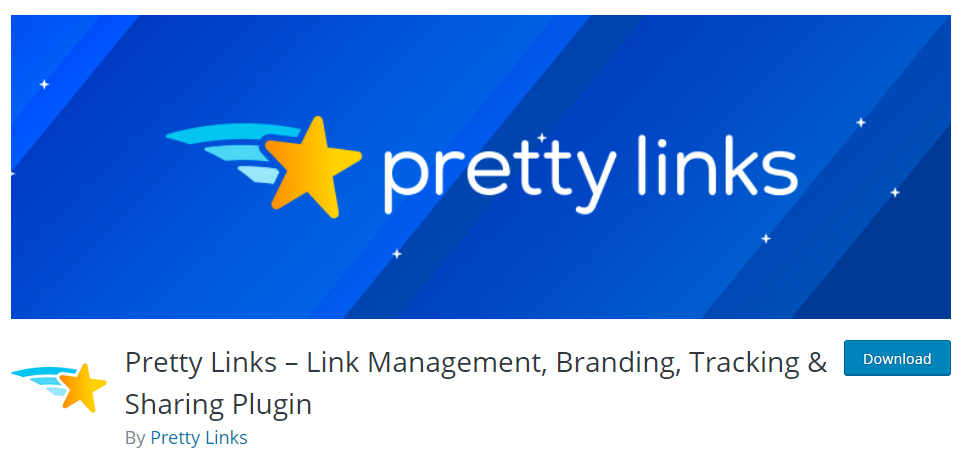
Do you plan to promote affiliate links on your blog?
This plugin is for you.
Pretty links plugin is a URL shortener that helps you to shorten, track and manage your links.
Here’s the most exciting part:
You can shorten your affiliate links using your domain name. Unlike other URL shorteners like tinyurl.com or bit.ly which add their name to the URL.
This will give your URLs a unique and clean look.
Let’s say your domain name is mywebsite.com
Assuming you have an affiliate page on Amazon, here the kind of pretty link URL you can create for your affiliate link:
mywebsite.com/amazon
Now, this link will do a 301 redirect to your amazon affiliate page.
You get the idea, right?
That means:
You can share your link on forums, social media, and emails without making it look spammy.
In addition to this, you can track your links from email and social media and get a comprehensive report about people who clicked on the link.
Key Features:
- Easily shorten URLs using your domain name
- Create temporary or permanent redirects for your pretty links
- Track number of clicks on your link
- Create and share affiliate links on forums, social media, comment sections etc.
- Get a comprehensive report about IP address, browser, operating system, referring site etc.
Price:
- Free
- Pro version starts from $49 per year
5. Classic Editor for Editing Pages and Posts
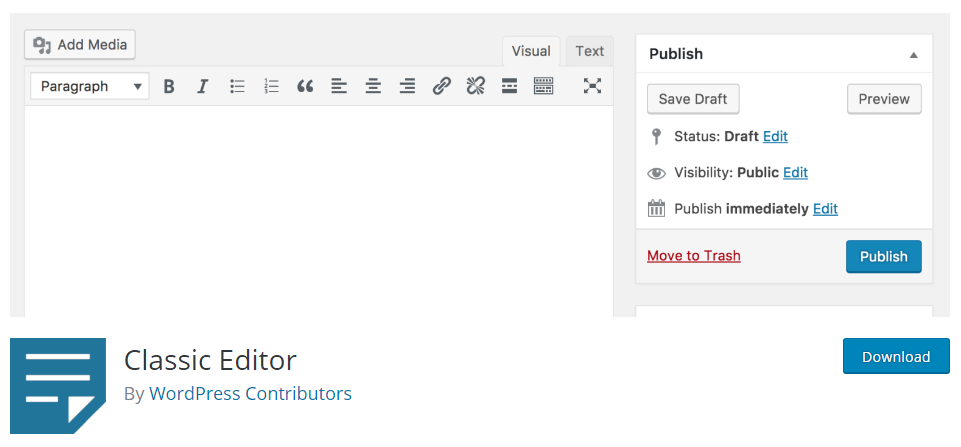
It is an official WordPress plugin that allows you to use the old editor to edit pages and posts.
It’s easy to use without all the complexities of the new editor.
And according to the WordPress team, this plugin will be maintained until at least 2022.
Key Features:
- WordPress admins can select the default editor for all users
- WordPress admin can also allow users to change their default editor
- Users can select the editor they want to use to edit each post
Price:
- Free
6. Redirection for Managing Redirects

Nothing pisses off users more than visiting a site and seeing a 404 error.
This is why it’s important to make sure there are no errors or broken links on your blog.
You do this by using the Redirection Plugin.
Boasting of over 1 million downloads, it’s easily the best and most popular redirection plugin.
You can use it to manage 301 redirects and track 404 errors.
And the best part?
You don’t need any technical knowledge.
Key Features
- Easily create and manage redirects
- Redirect based on conditions like redirect if a user has logged out or redirect uses a certain browser
- Logging option to view all redirects happening on your website
- Track and fix all 404 errors
Price
- Free. No premium version
7. WooCommerce for Creating an Online Store
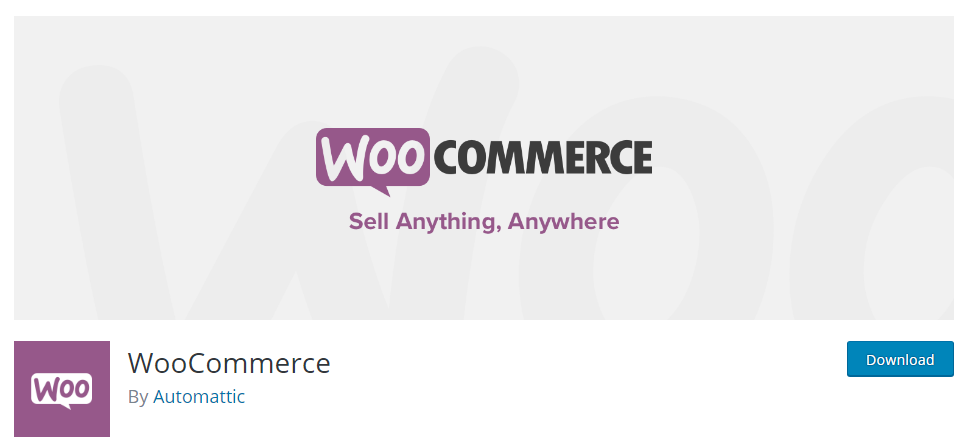
WooCommerce is a flexible plugin you can use to design beautiful eCommerce stores.
It is fully customisable and works with various free & paid third-party extensions to give it better user experience.
Key Features:
- Built on WordPress, it integrates perfectly.
- Set up product pages, cart pages and checkout pages
- Accepts various over 140 payment gateways like Stripe, PayPal, Apple Pay and more
- Integrates nicely with Facebook, Mailchimp and Google Analytics
- Comes with a dashboard to view and track essential metrics
- Set up free and flat rate shipping options
Price:
- It’s free to use. You can use paid extensions to extend its functionalities
8. WP Rocket for Improving Page Load Time
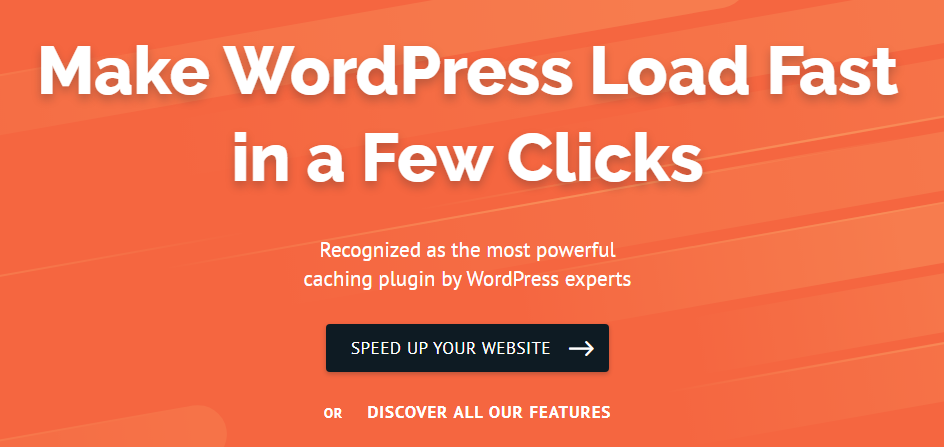
Recognised by WordPress experts as the world’s most powerful plugin, it makes your WordPress website load fast.
It’s easy to configure and launches when activated.
Here’s how it works:
When someone visits your site, WordPress has to fetch information from its database, which sometimes makes your website slow to load.
But WP Rocket crawls your entire and preloads a cache…
…So anytime someone visits a page on your site, it loads from the preloaded cache.
This drastically improves the speed and load time of your website.
Key Features:
- Requires minimal configuration. Install, activate and launch. No coding required
- Once you activate WP Rocket, page caching is activated automatically
- Uses minification to reduce the weight of your site’s HTML, CSS and Javascript file which makes it lightweight and improves its performance
- Your WordPress page images load only when the visitor’s scroll, which makes it faster to load
Price:
- Starts from $49 per year for a single site’s license
9. Smush for Image Compression
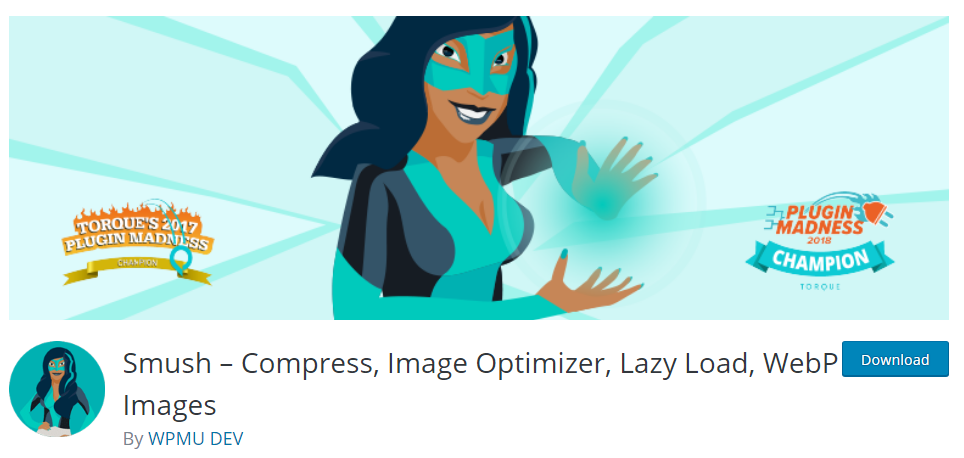
One of the factors responsible for a slow blog is large image size.
If you use large-sized images on your blog, they will increase the time your site loads.
And as we mentioned earlier, Google takes page load time very seriously.
Same with your blog visitors.
With over 1 million active installs, Smush has become the go-to plugin for compressing images.
This plugin automatically reduces the size of your image whenever you upload it on your WordPress media library.
All you need do is upload your images, and it will take care of the rest for you.
Key Features:
- Compress images without reducing quality
- Automatically compress uploaded images.
- Lazy load feature that prevents offscreen images from loading until visitors scroll to where they are.
- Compress up to 50 images with a single click
- Set max-width and height to scale down before compressing
- Compatible with any image in your directory, themes, and builders
Price:
- Has a free version
- Pro version starts from 49$/year
Final Thoughts
There you have it!
Nine of the best WordPress plugins for blogs.
They have been carefully chosen based on their recent update, compatibility and how it affects your blog’s speed.
You can use all nine or any one that suits your needs. The bottom line?
They are ALL guaranteed to improve the functionality of your blog.
You know the types of plugins you need, which actual plugins work great and how to evaluate your current plugins.
All that’s left is for you to go out and do the work. Good Luck!